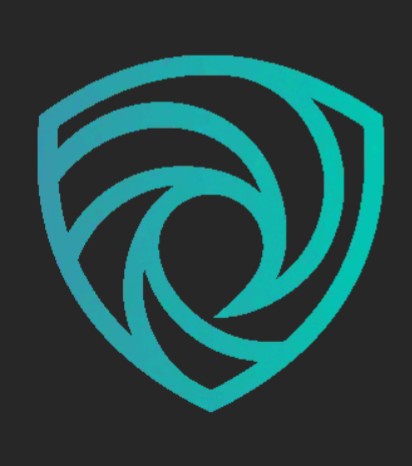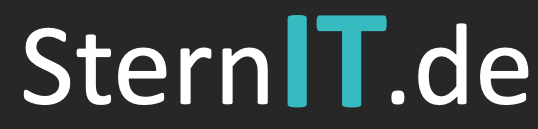When configured properly, Mozilla Firefox offers great privacy and security. However, achieving a higher level of privacy and security in Mozilla Firefox requires many tweaks across all levels. Some users may not be too comfortable with this and may prefer an out-of-the-box solution that isn’t Chromium dependent. Enter Librewolf – which aims to be user privacy and security focused straight from first launch.
This post is deprecated. This post was written at a time where the Librewolf project did not have sufficient documentation for installation/updating on Linux or Windows – for the most up to date installation instructions, users should refer to the Librewolf docs. For comparison to other browsers, users are also welcomed to visit the Browser Comparison Tool.
What is Librewolf?
 Librewolf is an independent fork of Firefox that puts “user privacy, security, and user freedom first.” Librewolf is also the community run successfor to another defunct Firefox fork known as Librefox. Librewolf is very similar to Ungoogled Chromium in the sense that Librewolf has removed Mozilla dependencies, services and telemetry from the browser. For example, Librewolf does not come with Pocket integration like regular Mozilla Firefox. Librewolf also removes: Google Location Services Google as 1) the default search provider and 2) a search option Mozilla telemetry, to include crash reporting and anonymous statistic collection What’s more is that one of the biggest draws to Librewolf is that it comes with a ton of already tweaked/configured settings that enhance user privacy and security. Some of these include: Various privacy and security tweaks that overlap with various Firefox hardening guides – including the one published here on avoidthehack!. This makes Librewolf more out-of-the-box privacy friendly for the average user. uBlock Origin pre-installed Extension firewall – extensions are limited in initiating their own connections No “phoning home” or telemetry Forced HTTPS on all websites (Read more about the importance of HTTPS) Privacy friendly search engines (ex: DuckDuckGo, MetaGer, Qwant, and others) Disables the saving of login information Resists common fingerprinting techniques Please note that Librewolf is not at all affiliated with Mozilla. Again, it is an independent and community-run fork of the Firefox source code. It is licensed under the Mozilla Public License 2.0. Forewarning It’s important to understand that Librewolf is the continuation of a previous Firefox fork, LibreFox. Due to it being a continuation of a previous fork, be aware that Librewolf is not without its faults. These notable faults might compromise the general user experience and include: Maintained by a small group of developers – however, it is a relatively “newer” project that has the capability to continuously pick up speed over time Support is not evenly distributed amongst different operating systems No signs of mobile support Patches come out a bit slower than regular Firefox – however, the developers have done a good job keeping up with releases so far.
Librewolf is an independent fork of Firefox that puts “user privacy, security, and user freedom first.” Librewolf is also the community run successfor to another defunct Firefox fork known as Librefox. Librewolf is very similar to Ungoogled Chromium in the sense that Librewolf has removed Mozilla dependencies, services and telemetry from the browser. For example, Librewolf does not come with Pocket integration like regular Mozilla Firefox. Librewolf also removes: Google Location Services Google as 1) the default search provider and 2) a search option Mozilla telemetry, to include crash reporting and anonymous statistic collection What’s more is that one of the biggest draws to Librewolf is that it comes with a ton of already tweaked/configured settings that enhance user privacy and security. Some of these include: Various privacy and security tweaks that overlap with various Firefox hardening guides – including the one published here on avoidthehack!. This makes Librewolf more out-of-the-box privacy friendly for the average user. uBlock Origin pre-installed Extension firewall – extensions are limited in initiating their own connections No “phoning home” or telemetry Forced HTTPS on all websites (Read more about the importance of HTTPS) Privacy friendly search engines (ex: DuckDuckGo, MetaGer, Qwant, and others) Disables the saving of login information Resists common fingerprinting techniques Please note that Librewolf is not at all affiliated with Mozilla. Again, it is an independent and community-run fork of the Firefox source code. It is licensed under the Mozilla Public License 2.0. Forewarning It’s important to understand that Librewolf is the continuation of a previous Firefox fork, LibreFox. Due to it being a continuation of a previous fork, be aware that Librewolf is not without its faults. These notable faults might compromise the general user experience and include: Maintained by a small group of developers – however, it is a relatively “newer” project that has the capability to continuously pick up speed over time Support is not evenly distributed amongst different operating systems No signs of mobile support Patches come out a bit slower than regular Firefox – however, the developers have done a good job keeping up with releases so far.
Windows
This is specific to Windows 10. I’m also going with the assumption that you’re not willing to build Librewolf yourself. With a Windows OS, we’ve got three options for downloading and installing the Librewolf browser:
- Relying on the setup.exe releases Using Chocolatey Using the
winget tool We will go over all three methods.
1. Using setup.exe releases
Admittedly, this is probably the easiest and most familiar way of installing Librewolf for many Windows users out there. We’re just going to download and install an already built .exe binary. Please note, by using this method, we’re placing a lot of trust in the compilers of this binary. Additionally, binaries appear to only be available for 64-bit systems. If you’re running a 32-bit version of Windows, you won’t be able to execute these and will run into errors attempting to do so.
- Navigate to the Windows Releases page: Download Librewolf Look for the most recent stable release. For me, at the time of writing this, it is version 90.0.2-3:
- Download the
.exe. Referencing the screenshot above, you can see it’s the librewolf-90.0.2.en-US.win64-setup.exe file for me. OPTIONAL: Verifying the .exe It’s usually wise to verify files that you download from the internet – especially binaries such as this one. Proper verification gives us reasonable confidence that the file we downloaded is safe(ish) to install. At the very least, even if the file isn’t safe to install, verifying the downloaded files lets us confirm whether we got the same copy found on the server (or not.) On the Librewolf Windows Releases page, open the file sha256sums.txt like so:

Navigate to the folder where you downloaded the .exe file. Rename it to something simpler. For example, I renamed mine to librewolf:  Click on the search bar in the start menu. Type cmd.exe. Press Enter. Type
Click on the search bar in the start menu. Type cmd.exe. Press Enter. Type certUtil -hashfile (PATH TO FILE) SHA256 and press Enter. Example:
![]()
The hash the command line return should match the hash for the setup.exe found in the .txt file we first opened!
- Now we can proceed to installing Librewolf… Double click on the
.exe file we previously downloaded. Click Install. Librewolf should install. You can then open the application from the wizard or by accessing it via the Windows Start Menu. 2. Using Chocolatey
Alternatively, we can use Chocolatey, a package handler for Windows, to download and install Librewolf. The good thing about this method is that you can download updates to Librewolf automatically, as opposed to manually updating it.
- First, we’ll have to download and install Chocolatey: Install Chocolatey Open the command line. An easy way to do this is to type cmd.exe in the search bar of the Windows task bar. Right click the result, Run as administrator. A command line window should pop up. Type
choco install librewolf into the command line and press Enter. The install process should begin. 3. The winget tool
Later builds of Windows 10 have support for Microsoft’s winget tool. This is another package handler for Windows. It’s relatively experimental but largely functions just fine. Like Chocolatey, the winget tool allows you to update Librewolf from the command line.
- winget isn’t native to most installations of Windows 10. This means we’ll have to download and install it: Install Winget
Hint: The easiest way to install winget is to go to its official releases page on GitHub and then download the latest .msixbundle file.
- Open the command line (cmd.exe). Be sure to run it as an administrator. Let’s search…
First seen on securityboulevard.com
Jump to article: https://securityboulevard.com/2025/03/how-to-install-librewolf/
![]()